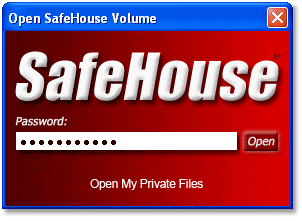Getting
Started with SafeHouse Explorer
 |
|
SafeHouse Explorer hides and protects your private documents and files,
keeping them safe from intruders and anyone else who doesn't have your
permission to view them.
Below is a condensed version of this manual which includes enough of
the basics to get you going. |
Incredibly Simple Software
 |
SafeHouse Explorer In Action Video
See SafeHouse Explorer in action and you'll instantly agree that this
software is incredibly easy to use; even for novice computer users. Watch video... |
Passwords Plus Strong Encryption
SafeHouse Explorer uses passwords and advanced encryption to completely
hide and defend your sensitive files, including photos, videos, spreadsheets,
databases and just about any other kind of file that you might have. SafeHouse
Explorer can protect files residing on any drive, including memory sticks,
external USB drives, network servers and CD/DVDs.
Private Storage Vaults
SafeHouse keeps your confidential files in large protected container
files which can range in size from a few megabytes to hundreds of gigabytes.
In a way, they're sort of like folders. These containers are called volumes.
 |
|
Your files are completely invisible until you enter your password. After
you enter your secret password, you access your files using SafeHouse
Explorer's familiar drag-and-drop Explorer-like interface.
Once you move your files into one of these containers, they're instantly
under the full protection of SafeHouse. SafeHouse only guards files which
are contained in these encrypted volumes. |
The number of files which can fit in a SafeHouse volume depends upon
the size you choose when they're first created. You can create an unlimited
number of volumes on any number of disk drives or memory sticks. The maximum
size is 2,000 Gigabytes (2TB).
Perfect for USB Memory Sticks
Use on any PC - No Install Needed!
SafeHouse Explorer can be run directly from Flash memory sticks without
needing to be installed. Click to
see how. |
 |
SafeHouse Volumes
 |
|
Here's a few things you should know about SafeHouse volumes: |
Volumes are standard Windows files. You can view,
move or delete them in Explorer just as you would with any other files.
The file extension for SafeHouse volumes is .SDSK.
You can easily identify them by their distinctive red folder icon (shown
above).
The maximum size for a volume is 2,000 Gigabytes
(2TB).
You can create as many volumes as you wish.
Volumes can be located on internal and external
hard drives, USB drives, memory sticks, CDs, DVDs and network servers.
Every volume has a password which can be changed
at any time.
Volumes can be securely backed up to other drives
or DVDs.
When your files are saved inside a volume, they
are protected by your password and super-strong encryption.
When you move a file out of a volume, it is no
longer protected by SafeHouse Explorer.
Using SafeHouse Explorer
Using SafeHouse Explorer couldn't be easier. It works just like Windows
Explorer - just drag and drop.
The steps below demonstrate everything you need to know.
Step 1. Create Your
Secure Volumes
Click the New Volume button to create new SafeHouse private storage
volumes. You'll be prompted for their size, location and password.
Volumes are empty when first created. The next step shows how to open
them up and add your files.

Step 2. Open Volumes
using your Password
Click the Open Volume button to open your volumes and gain access
to your protected files. You'll be prompted for the volume file to open
- just look for the bright red folder icons.

SafeHouse Explorer will ask you to enter your secret password before
showing your files. You can change your password at any time.
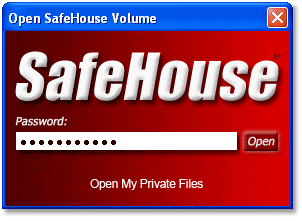
Step 3. Work with
your Files
SafeHouse Explorer uses a familiar drag-and-drop interface.
Files dragged onto the surface from Windows Explorer are protected.
Files dragged off back to Explorer are not protected.
Keep in mind that when you copy files into SafeHouse Explorer,
the original remains in place until you remove it. We recommend using
our Secure Delete feature
which is designed to remove all traces of unwanted files.

Step 4. Close when
Finished
When you're done working with your files, click the Close Volume
button to lock them back up. Closed volumes are safe and secure.