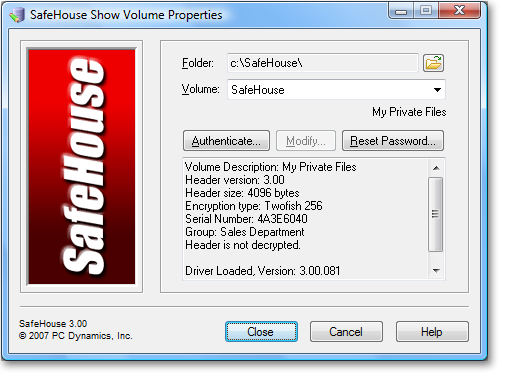![]() SafeHouse Explorer allows you to view the properties of
any open volume simply by clicking the Properties tab. Properties are
read-only within SafeHouse Explorer. If you wish to change any of these
properties, then you must use SafeHouse Personal Edition or Professional
Edition.
SafeHouse Explorer allows you to view the properties of
any open volume simply by clicking the Properties tab. Properties are
read-only within SafeHouse Explorer. If you wish to change any of these
properties, then you must use SafeHouse Personal Edition or Professional
Edition.
Start SafeHouse Explorer and open an existing volume.
Choose Docking Pane | Properties from the View menu.
Click the Properties tab shown circled in the image below.
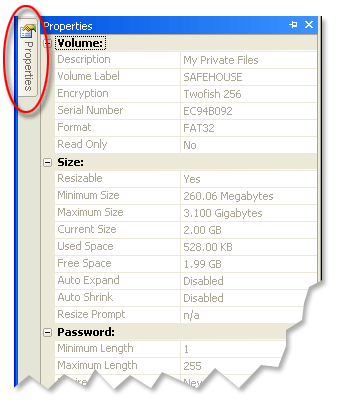
The values shown in the Properties tab are mostly established when volumes are created; although a few, such as available space, are adjusted in real time. Some values are meaningful only for volumes created by one of our other SafeHouse product editions which provide additional features not available in the freely-distributable SafeHouse Explorer software.
You can change the underlying properties of your SafeHouse volumes using the SafeHouse Show Volume Properties dialog. You probably won't need to use this feature that often, but it's good to have when you need it.
NOTE: This feature is available only when either SafeHouse Personal Edition or Professional Edition is also installed on your PC. This menu item simply launches the properties wizard which is a standard feature in these other companion SafeHouse products.
Start SafeHouse Explorer.
Choose SafeHouse Volume Properties from the Tools menu.