System Scheduler offers a flexible range of scheduling options, here is more detail on the hours and minutes scheduling and selecting monthly days:
Hours and Minutes
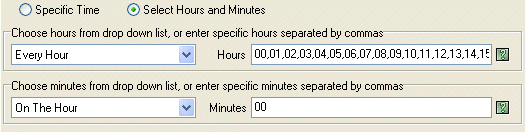
You can choose to schedule your job to run at a 'specific time' and enter the exact time of the day you want to run the job, or you can choose 'Select Hours and Minutes' for more advanced scheduling.
When you choose 'Select Hours and Minutes' you can choose a range of options from the drop-down hours box including 'Every Hour, Every 2 Hours etc. etc.'. If you choose one of these 'preset' options System Scheduler will fill in the Hours box to reflect your choice. However, you can choose the option 'User chosen hours' and specify exactly which hours of the day you want he job to run (separated by commas), for example if you wanted the job to run at 1pm and 3pm then you would choose:
'User Chosen Hours -->' 13, 15
The same applies for minutes. You can choose from the preset range System Scheduler provides or select your specific minutes of the hour you want the job to run. In the above example, setting your job to run at 1pm and 3pm you would have:
'User Chosen Hours -->' 13, 15
'User Chosen Minutes -->' 00
So this job would run at 13:00 and 15:00
If you wanted the job to run at 1.00pm, 1.15pm, 3.00pm and 3.15pm then you would have entries like this:
'User Chosen Hours -->' 13, 15
'User Chosen Minutes -->' 00,15
So this job would run at 13:00, 13:15, 15:00 and 15:15
Month Days

When choosing the 'Every Month' scheduling option you can choose between a specific day of the month, such as the 'First - Monday' or you can select specific dates of the month (separated by commas). So if you have a job you want to run on the 12th, 15th and 18th of the month, but no other dates you would select the 'Dates' radio button and enter 12,15,18.
Back to Introduction