
Using SafeHouse to access your protected files takes only a few clicks. The only thing you'll need to remember is your password!
Your protected files are stored in SafeHouse volumes. You likely created your first volume when viewing the Quick Start wizard. All you need to do now is open one up with your password and start using it. Once your password is accepted, you'll see a new drive letter show up in Explorer, where you can drag and drop files or do anything else you're familiar with doing in Windows, Explorer or your favorite applications such Microsoft Office.
The steps listed below show how easy it is to access your files and then lock them back up when you're done.
Click the Open Volume toolbar button and select the SafeHouse volume (vault) you wish to work with. SafeHouse volumes usually have an SDSK file extension and are represented by red folder icons.

Enter your private password for this volume and press Enter or click Open.
Notice that the description for this volume is shown at the bottom of the dialog.
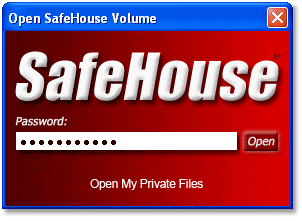
TIP: If you would prefer to see the letters of your password as you type them, see the Reveal Password option.
Once your password is accepted you'll be presented with a familiar Explorer-like drag-and-drop user interface which allows you to work with your files.
Any files you drag and drop onto the explorer surface will be protected. Files dragged out of SafeHouse Explorer will no longer be protected.
Be careful not to inadvertently leave unprotected copies of sensitive files sitting on your desktop. SafeHouse Explorer offers a secure delete feature which can be used to completely wipe out the contents of old files before they are deleted.
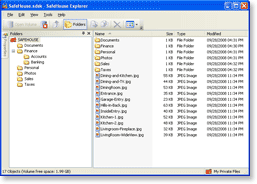
When you are done using your files and want to lock them back up, simply click the Close Volume toolbar button.
Closed volumes cannot be accessed again until you start over with Step 1 and enter your password.
