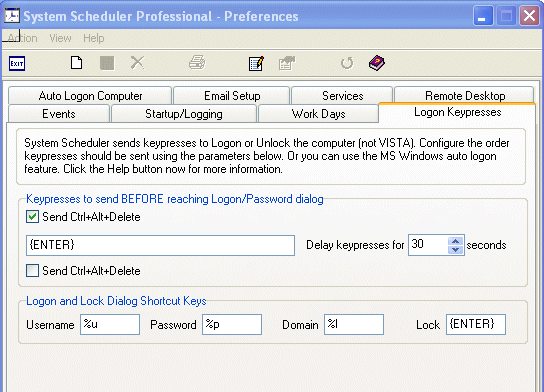(System Scheduler Professional Only)
To create an event to logon the computer see Logoff/Logon Computer.
Any Logoff/Logon Computer event is affected by the 'Logon Preferences'. Here is an explanation of how System Scheduler can automatically logon to a computer.
This feature in System Scheduler does not use the auto-logon feature that can be configured in the WinLogon part of the registry of Windows Computers, the logon is done solely by System Scheduler. However System Scheduler can enable the MS Windows own automatic logon feature - Auto Logon Computer
Note. For Windows NT/2000/XP/2003 both the System Scheduler Services need to be running in order to logon. These are called 'System Scheduler Logon' and 'System Scheduler Service'.
Note:
'System Scheduler Logon' service should always be set to use the default 'LocalSystem' account, and 'Interact with Desktop' should be switched on.
'System Scheduler Service' can be configured to use an account with higher privileges than 'LocalSystem' if this is what you require.
System Scheduler can logon automatically. It does this by sending keypresses to the Logon Dialog Box. So, if you create a Logon Computer event and set the 'Username' and 'Password' as required, System Scheduler will send that username and password as a series of keypresses to the logon box.
In order to successfully manage logging on, System Scheduler needs to know some essential shortcut keys, these shortcut keys are used to select the username, password and domain edit boxes. Shortcut keys are the underlined letters that appear when you press the 'ALT' key at the logon dialog. By default on Windows NT they are ALT+U for Username, ALT+P for Password and ALT+D for Domain (ALT+L on Windows 2000/XP for 'Log on to').
In most cases the defaults in the 'Logon Keypresses' preferences will be correct but there are a few instances where you may want to change them, for example if you are using a Non-English version of Windows then the keyboard shortcuts will probably be different and can be changed. Also if your computer is configured to display a notice before the logon box appears then you need to send an extra ENTER keypress to get past this. Finally with Windows XP it can be configured to use or not use the 'press CTRL+ALT+DEL to logon' box.
Here are the main keypresses:
Note in System Scheduler, the percent % symbol denotes the ALT key. See Sending Keypresses for more info.
Shortcut Key |
|
Marco |
alt+u |
Username Box |
%u |
|
|
|
|
|
Delay Keypresses
If you computer is under-resourced it may take more than a few seconds between pressing 'CTRL+ALT+DEL' and the 'Lock Computer' dialog appearing. In that case, System Scheduler may send the lock computer keypress (%k) too early. To prevent this you can increase the Delay Keypresses option to the number of seconds required.
This delay is also inserted as part of the logon process to allow time for the logon box to appear. If you experience problems getting the auto-logon to work, try increasing this setting to allow time for the server to start up all the services before doing the auto-logon. In rare cases it has been required to increase this setting up to two minutes due to the amount of services (and the speed of the server).
Example
If you are running Windows NT/2000/XP/2003 and your computer displays an extra notification message between the 'Press CTRL+ALT+DEL to Logon' window and the Logon Dialog, you should probably have the 'Logon Keypresses' preferences set to this: