System Scheduler has two ways to get your computer to logon automatically. The first one which works on all versions of Windows except Vista/7 uses the System Scheduler sending keypresses functionality to send login information to the login box, and is described in more detail in Auto-Logon.
The second option is to use MS Windows own built-in automatic logon feature, this works on all versions of Windows including Vista. System Scheduler has an option in Preferences to switch on this particular Windows feature:
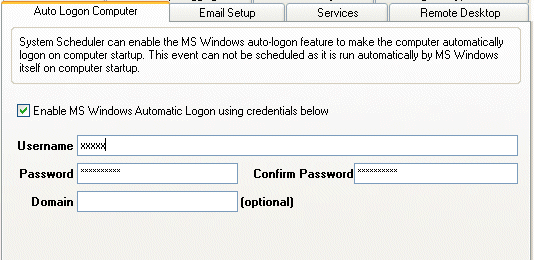
Once the username, password and domain are filled in, you tick the Enable MS Windows Automatic Logon then System Scheduler will install the necessary registry entries that will get MS Windows to logon automatically. This requires administrator privileges.
Note: If you log in to a corporate network that implements domain policies, the corporate policy may overwrite the auto-logon changes when logging on, so on a subsequent reboot the auto-logon no longer works. To workaround this, you can configure System Scheduler to reapply the auto-logon settings on startup. To do this create a 'Run Application' job, scheduled to run 'On Logon' with these options:
Application: C:\Program Files\SystemScheduler\SSCMD.EXE
Parameters: AUTOLOGON ENABLE
SSCMD.EXE is a program you will find in the system scheduler folder, the parameters AUTOLOGON ENABLE must be in capitals. With this job scheduled to run On Logon, System Scheduler will reapply the settings to the registry, replacing the policy settings (you need sufficient privileges on the computer for this to work).
This MS Windows feature only automatically logs in on computer startup. The Auto-Logon using keypresses can actually be scheduled to run at a particular time, the computer does not have to be rebooted.
Back to Introduction