You can configure System Scheduler to have defined Working Days and non-Working Days of the week. Also you can specify Holidays. Both of these are available through 'Preferences - Work Days'.

When creating individual events, in the 'Advanced' tab, under 'Date/Time Restrictions' you can configure which day types the job can run on, either working, non-working or holidays. For example, if you schedule a job to run every day, and then un-tick non-working days, then the job will run every day except for non-working days.
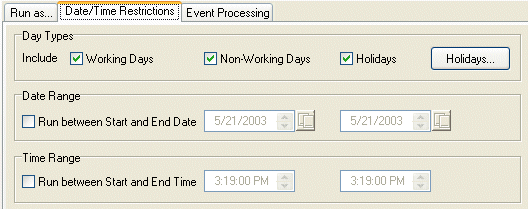
In addition to defining the day types the job will run on, you can also specify Date Range and Time Range.
Date Range
Tick the box to turn on the date range option. Use the calendar to specify the start date and end date. Using this option you can restrict which dates a job can run on. For example, a job scheduled to run every day can be restricted to only run on all the dates between the start and end date.
Time Range
Tick the box to turn on the time range option. This can be used to specify the time range when the job can be launched (Note: This option is not used to terminate the application at the end time, the start and end time specify the time range when the job can be started). For example, if you schedule a job to run every 5 minutes, you can restrict the job to a time range of say 09.45am to 11.15am, then the job will run every 5 minutes from 09.45 to 11.15 every day.
Back to Introduction